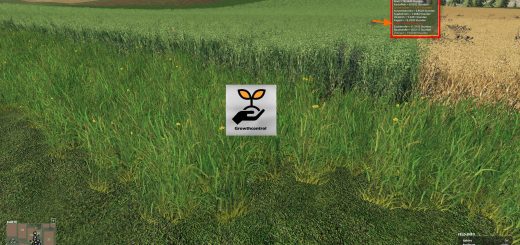CoursePlay version v6.03.00008 FS19


CoursePlay version v6.03.00008 FS19
The well-known script Kurspley! You can say the main au pair! The course play for Farming Simulator 2019 is still in beta, so keep that in mind.
For those who do not know what kind of CoursePlay it is, we have prepared a small description.
And so, Kursplay is a special mod written to help enthusiastic farmers. This powerful program, endowed with artificial intelligence, will be able to control all your equipment on the farm, thereby automating the whole process of working on the farm 19.
Unlike a hired worker, with the help of CoursePlay for Farming Simulator 2019 you can very finely adjust all equipment by giving it such tasks how: plowing fields, sowing a certain crop in a selected field (you need to choose a number), harvesting, transporting goods from point A to point B, mowing grass and collecting hay into bales.
And this is just a small part of what this CoursePlay script for Farming Simulator 2019 can do.
Version 6.03.00008:
Mode 3/9 improvements/fixes
Proximity sensor fixes
disabled proximity speed control for mode 9
proximity pack is now linked to the vehicle, not the
implement so it does not move for example with a shovel.
proximity sensor adjusts itself forward (or backward when
looking back) until it does not see the own vehicle or its
mode 3 improvements and remove outdated seedCalculator
Fixed AutoDrive course loading bug and other course editor issues.
Initial release of the course editor.
Added course editor translation entries to non-english translation files.
Fixed AutoDrive course loading bug and others.
CHANGES
A save attempt is no longer attempted when using the save hotkey on an unsaved course.
You can no longer launch the editor on an autodrive course.
Fixed ‘unable to load autodrive course’ error.u
For best course loading performance, set the hud to not load courses at startup, especially if you have a lot of
large courses.
If you load a saved course and it looks like it has the wrong edits, then clear the course and click the reload
courses button, then load the course again.
Now when generated courses that have a zero speed show the speed as ‘auto’ in the waypoint info panel.
This tells you that courseplay will calculate the speed for that waypoint. If you change the speed with the
hotkeys, it will show the actual speed. Reduce the speed to zero again and it will show ‘auto’.
Now dragging is done with the courseplay primary mouse button, instead of always button 1 which is the left mouse
button. If you change the courseplay primary mouse button mapping, you will need to restart the game for.
devTeam